I know what you’re thinking … all this talk about “Cloud” is an awful lot like the talk about “BYOD”. Everyone has a nail to go with that hammer, but some nails look alot more like staples or screws.
I originally started this blog as a test. Initially, I wanted to get connected via IPv6, but more than that I wanted to have content that was reachable via IPv6. My current webhost doesn’t provide IPv6 connectivity, so I started the blog on a server at home connected back over an IPv6 tunnel provided by Hurricane Electric’s tunnelbroker service. Having this public site also allows me to play with things like DNSSEC, which also isn’t exposed through my current webhost’s control panel. So life was good and the test worked.
As you can see from looking back at this blog, there hasn’t been much activity since I spun up the site. This has been both good and bad … good in that there’s very little traffic, so no one notices if the power goes out at home, or I shut down the home lab (or make a config change that causes the lab to melt down). The problem though, is that the site is still hosted at the other end of a residential Internet service, so bandwidth is optimized in the wrong direction. Latency has been a problem, and ultimately I just wanted to get it off the lab ESXi box and into something more suitable. Enter, HP Cloud.
Ryan Adzima (@radzima on twitter) had posted a comment about HP Cloud as an alternative to AWS and some of the other cloud providers. While they don’t offer direct IPv6 connectivity either, it was easy enough to configure a static host tunnel back to Hurricane Electric in order to bridge that gap. Within a short amount of time, I had wordpress installed (along with apache, mysql, and php), and DNS changes propagating to point to the new site. To get the Hurricane Electric tunnel setup, I did a quick Google search and used the notes from Billy Dickson’s blog to get things up and going quickly. I don’t use the ufw configuration he discusses, however, and instead use two iptables scripts mentioned on the ubuntu help site for keeping the iptables rules persistent across reboots.
One thing to point out if you’re going to run iptables to firewall your traffic, you need to ensure that IP protocol 41 is allowed as that is the protocol number for the 6in4 tunnel. You can use a rule like “iptables -I ipv6-gw_in -p 41 -j ACCEPT” to accomplish the accept, although I also locked down the specific tunnel server IP for Hurricane Electric and the physical interface.
I also ran into one problem with the software installs where for whatever reason, MySQL was not completely integrated into the PHP/Apache installation. The symptom came up when I first tried to connect to the WordPress site, I would get the error “Your PHP installation appears to be missing the MySQL extension which is required by WordPress”. To resolve, I simply edited /etc/php5/apache2/php.ini and added the lines
extension=mysql.so
extension=mysqli.so
Saving and restarting apache cleared up the problem, and I was once again seeing the appropriate mysql goodness in the phpinfo output.
One last note, more for me than anything else … when migrating to a new host and wanting to compare the packages that were installed via apt-get versus from source, one way to do this is with the command:
dpkg –get-selections
With that, I was reminded that I had tried to install WordPress via apt-get originally, however the Ubuntu package is stuck back at 3.3.1 and does not auto-update. I opted to stay current ahead of waiting for updated Ubuntu packages, so installed from source.
With this change in hosting, I feel I’m getting more of an urge to be active on the blogging side of things. We’ll see, and I’m looking forward to comments and/or feedback on the effort.
Charlie
Like this:
Like Loading...


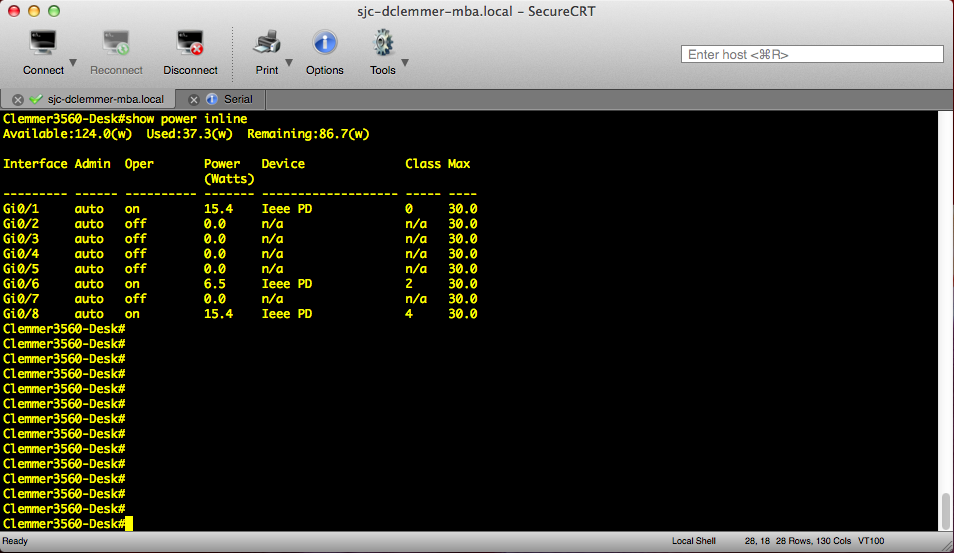


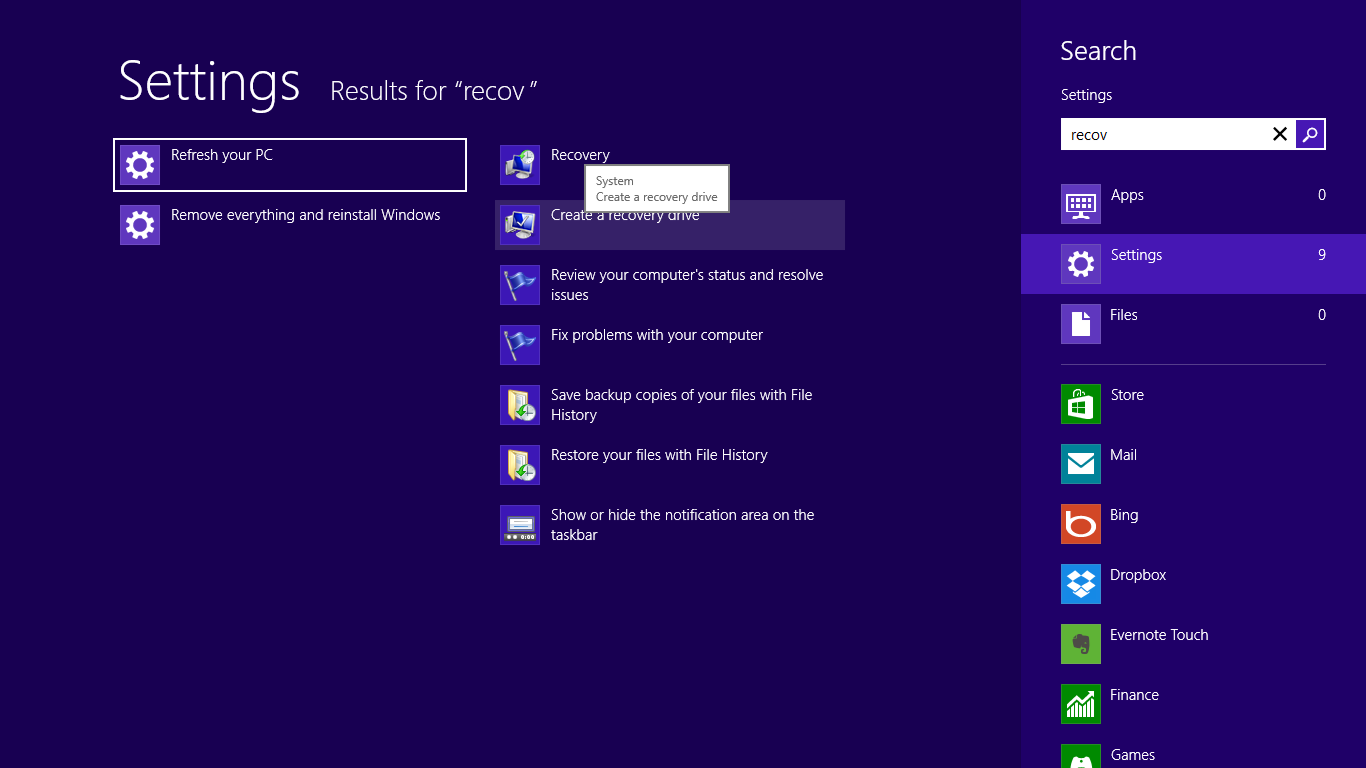
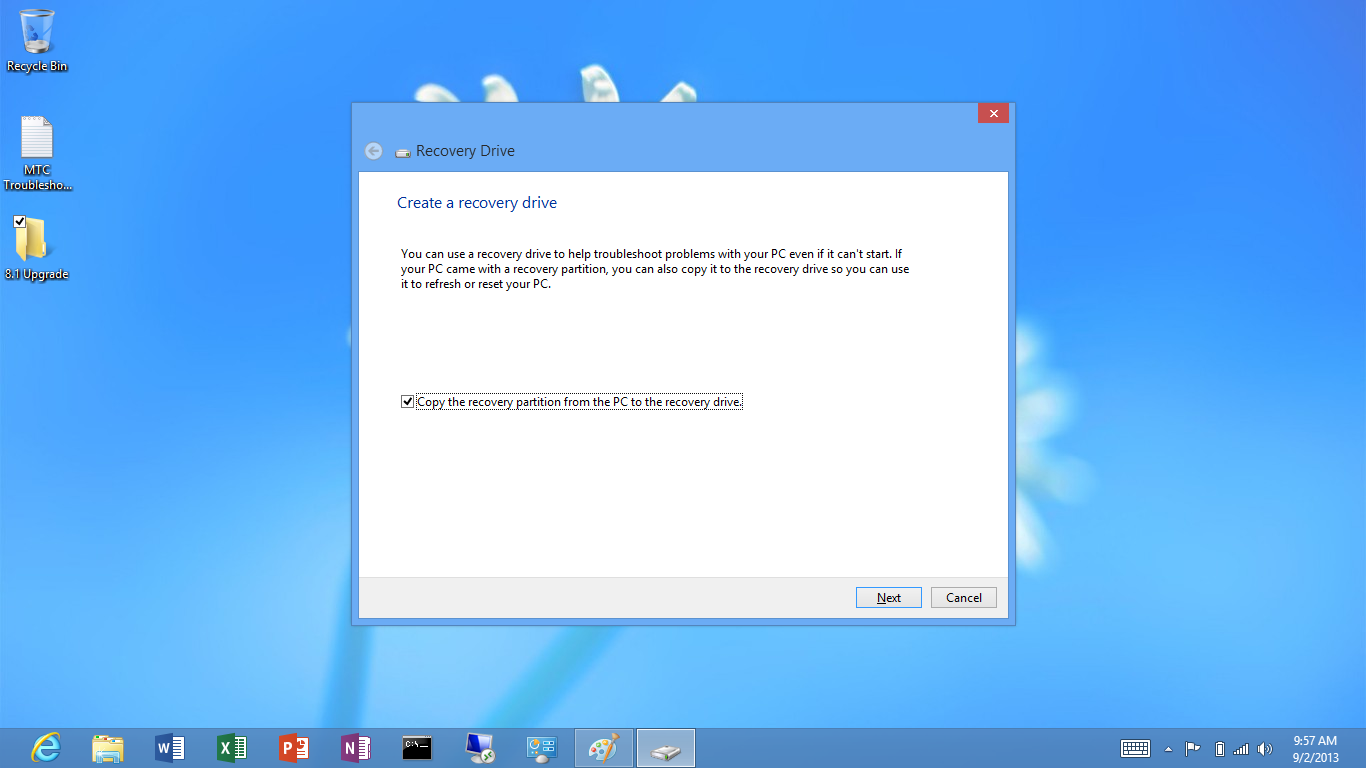
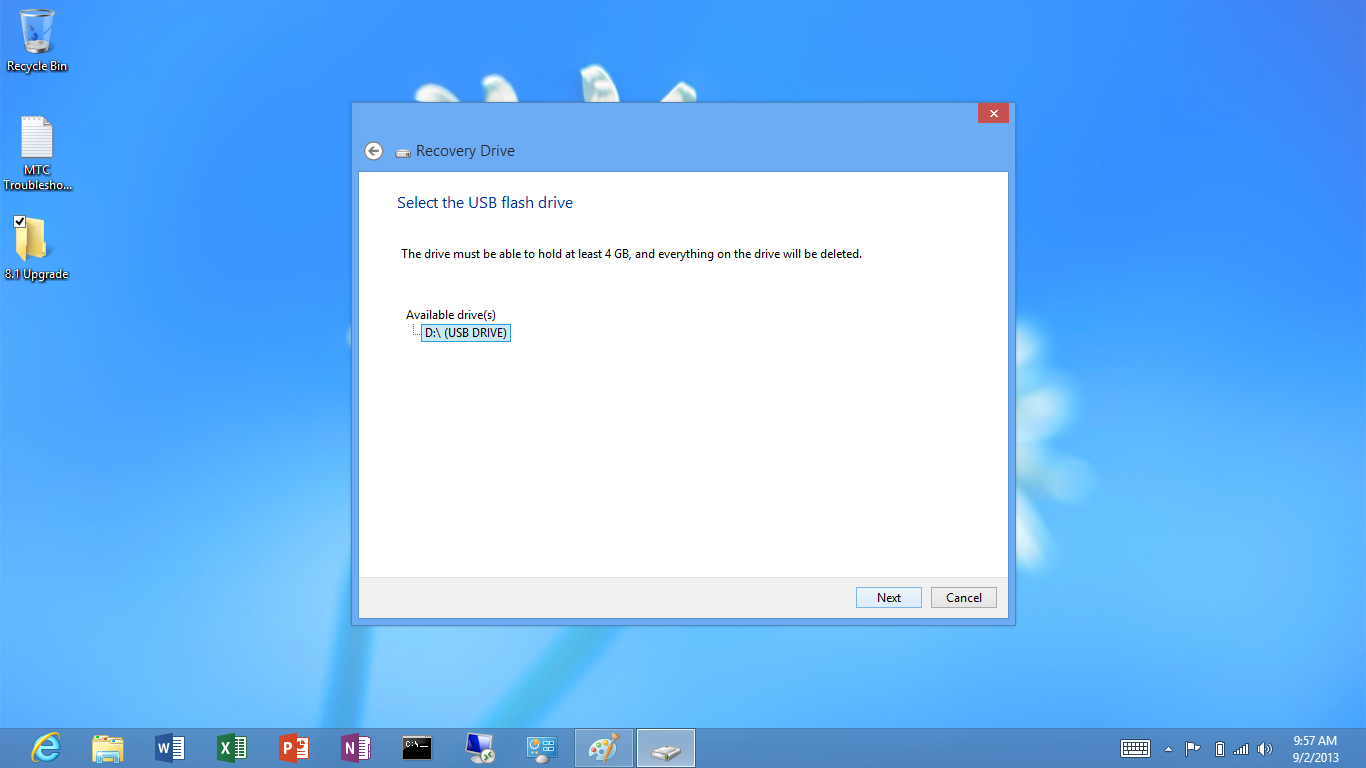
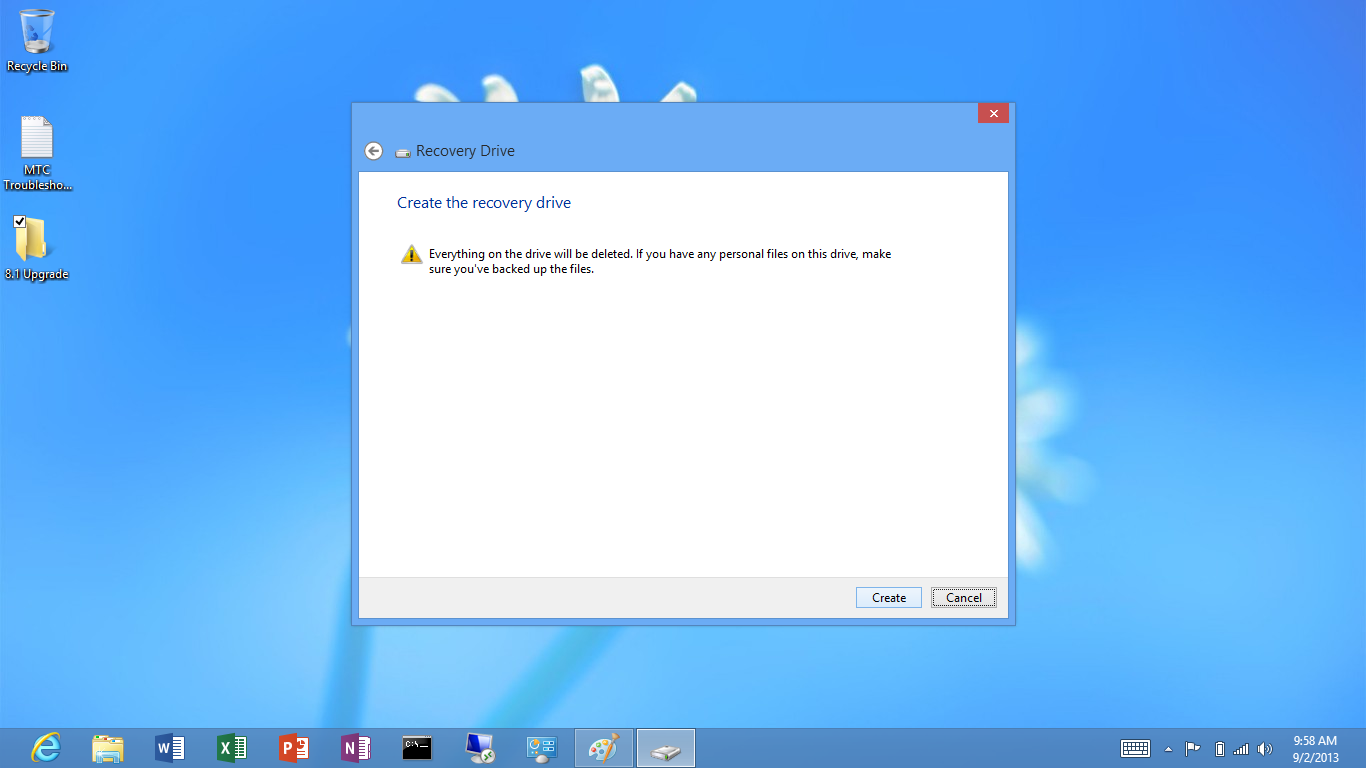
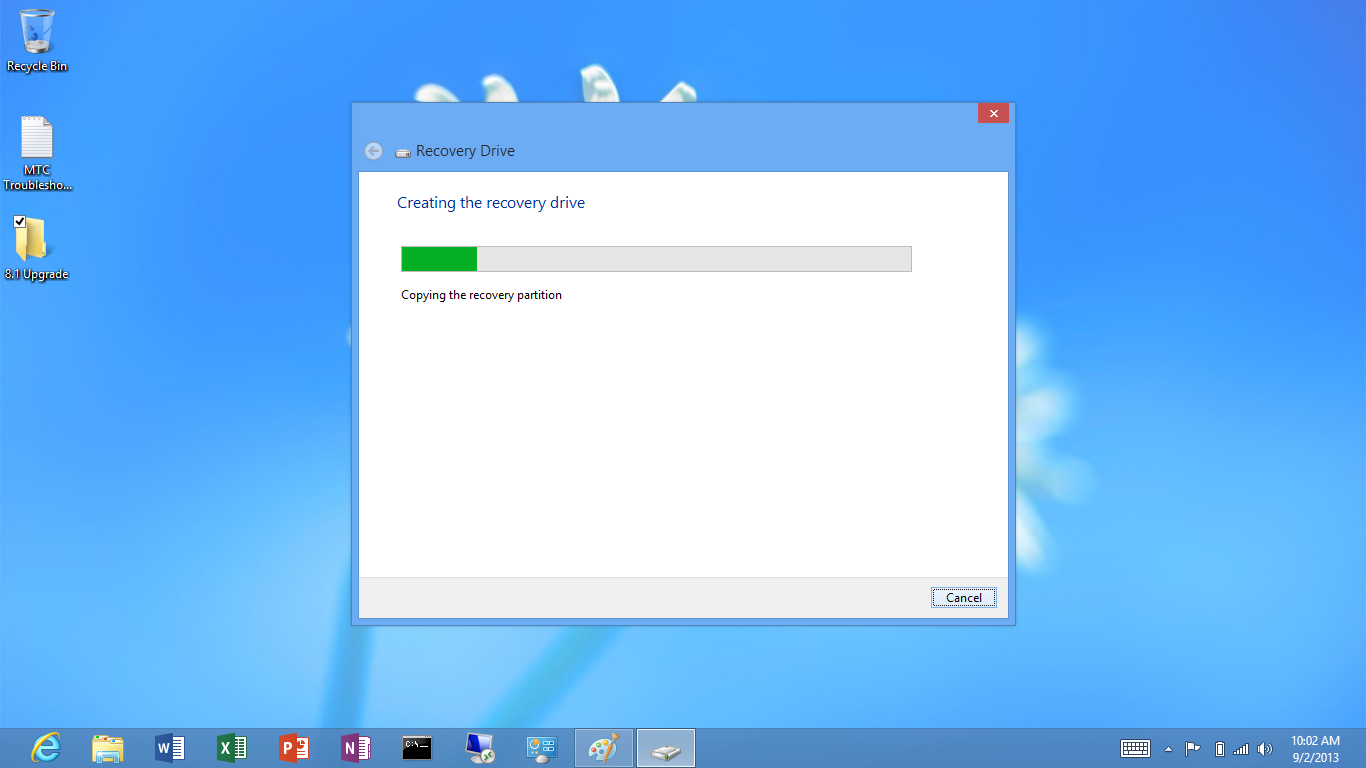
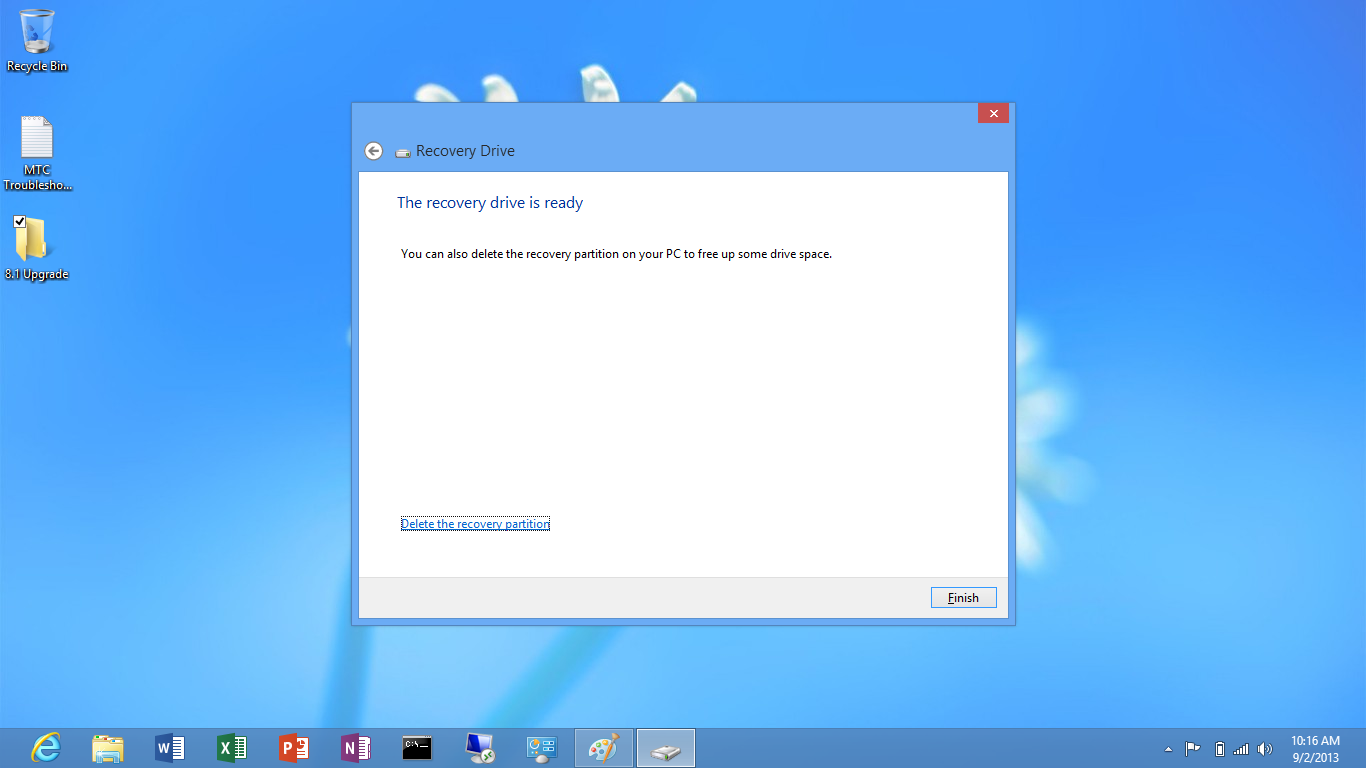
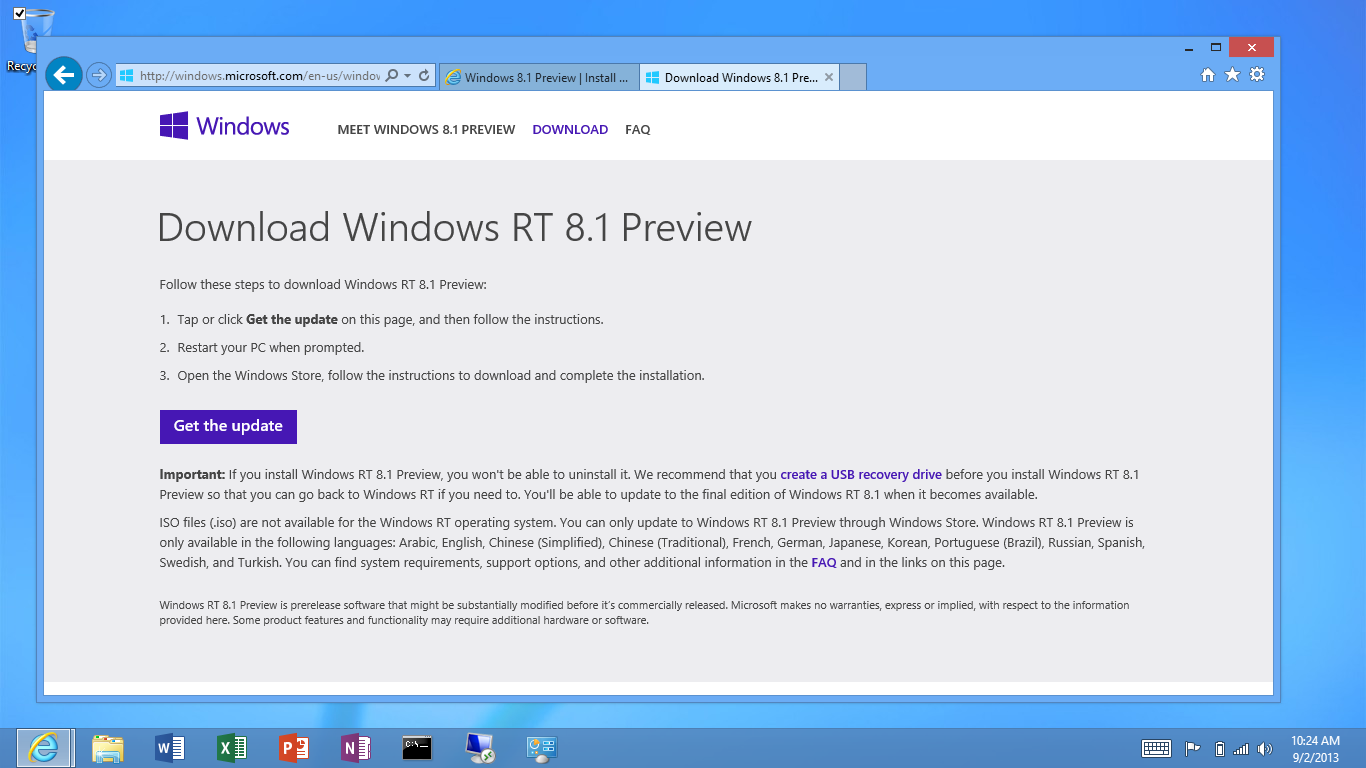
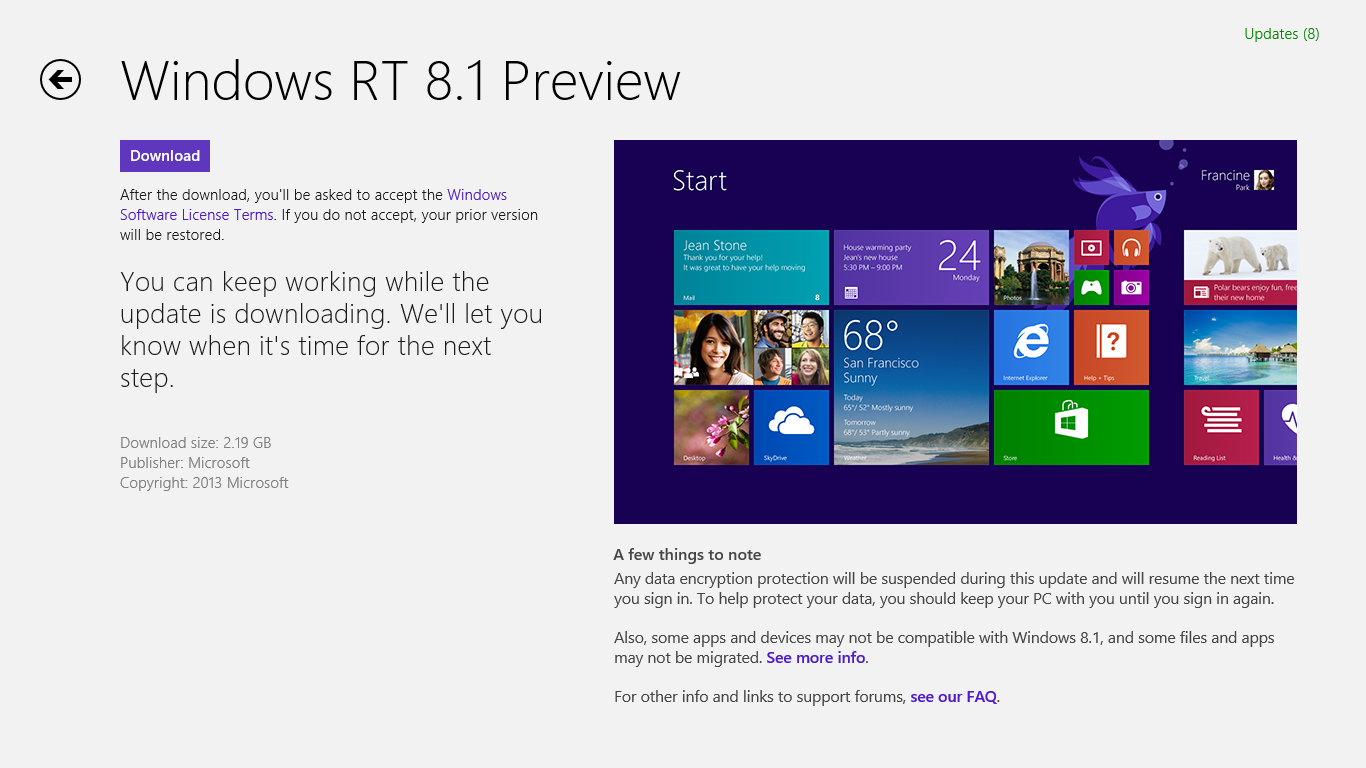
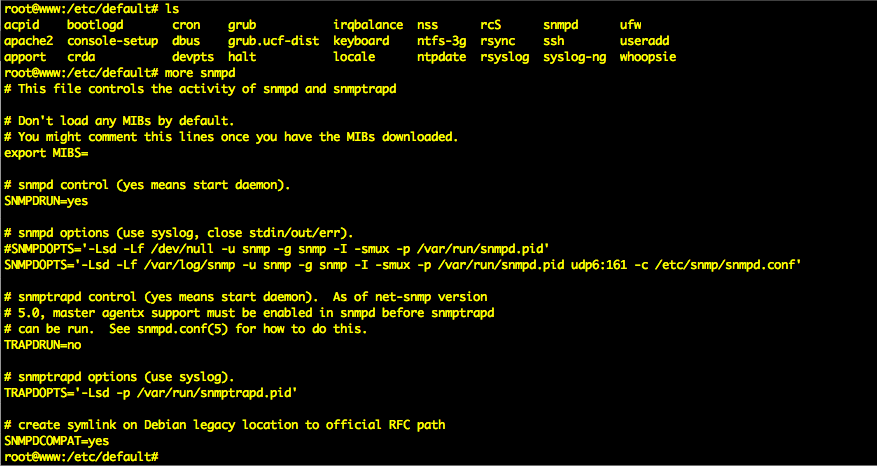
You must be logged in to post a comment.